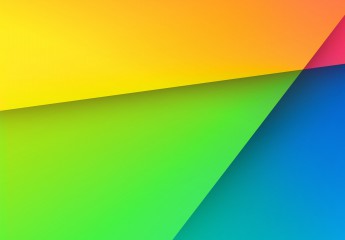Android ViewPager is a Layout Manger that allows the user to flip left and right through pages of data. But sometimes we may need to scroll vertically instead of horizontally. Here’s how I created a simple Vertical ViewPager using a ScrollView.
In the layout xml I added four TextViews into the ScrollView. Notice that the android:layout_height is set to 150dip for all childs. So only one child can be visible at once.
<ScrollView android:id="@+id/scrollView1" android:layout_width="175dip" android:layout_height="150dip" android:layout_gravity="center_vertical" android:scrollbars="none" > <LinearLayout android:layout_width="match_parent" android:layout_height="150dip" android:layout_gravity="center_horizontal" android:orientation="vertical" > <TextView android:layout_width="match_parent" android:layout_height="150dip" android:layout_gravity="center_horizontal" android:background="@drawable/ic_launcher" android:text="Item 1" /> <TextView android:layout_width="match_parent" android:layout_height="150dip" android:layout_gravity="center_horizontal" android:background="@drawable/ic_launcher" android:text="Item 2" /> <TextView android:layout_width="match_parent" android:layout_height="150dip" android:layout_gravity="center_horizontal" android:background="@drawable/ic_launcher" android:text="Item 3" /> <TextView android:layout_width="match_parent" android:layout_height="150dip" android:layout_gravity="center_horizontal" android:background="@drawable/ic_launcher" android:text="Item 4" /> </LinearLayout> </ScrollView>
In the Activity, I listen for the onFling event and scroll the ScrollView to the correct place using the smoothScrollTo method.
final int density = (int)getResources().getDisplayMetrics().density;
mGestureDetector = new GestureDetector(getApplicationContext(),new GestureDetector.SimpleOnGestureListener() {
int selectedPage=0;
@Override
public boolean onFling(MotionEvent e1, MotionEvent e2, float velocityX, float velocityY) {
if(velocityY<0){
selectedPage = Math.min(3, selectedPage+1);
}else{
selectedPage = Math.max(0, selectedPage-1);
}
mScrollView.smoothScrollTo(0, 150 * density * selectedPage);
return super.onFling(e1, e2, velocityX, velocityY);
}
});
mScrollView = (ScrollView) findViewById(R.id.scrollView1);
mScrollView.setOnTouchListener(new OnTouchListener() {
@Override
public boolean onTouch(View v, MotionEvent event) {
mGestureDetector.onTouchEvent(event);
return true;
}
});
The output should look like this,
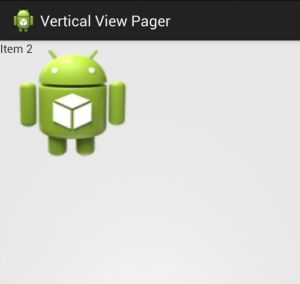
Full Android project can be found here http://www.sendspace.com/file/hz5jyn